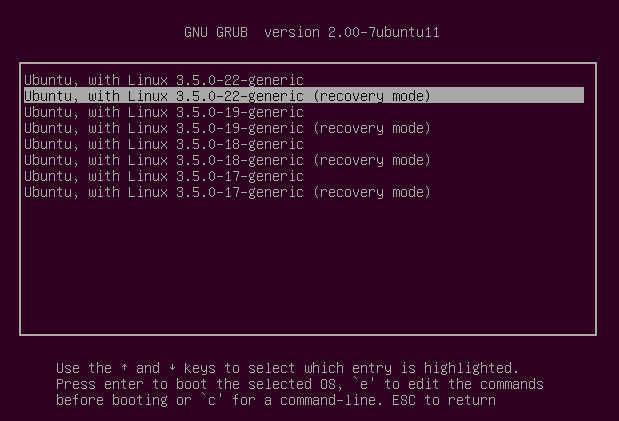
So in order to recover the said password (or account), all we need to do is to access the root account and, probably, replace the password you have placed for an Ubuntu account.
Steps on Logging in as Ubuntu without the Root Password
- First thing to do is to reboot your computer.
- Next is to hold down the
Shiftkey at the start of the boot process in order to enable theGNU GRUBboot menu.
- Select the image you want to boot and press
eto edit. (Correct me if I'm wrong but this seems to be the uniform in all distro)
- See if you can see any line that starts with
kerneland appendrw init=/bin/bashat the end.
Some distro like 10.04 (Lucid Lynx) may have a different set of commands. In this case look for a line that starts withlinuxand appendinit=/bin/bashat the end.
- Press
b(orCtrl+x, depending on version) to boot.
- Your system will boot up to a root shell without password.
NOTE: On some version, a
rescue mode or recovery mode option should be visible and choosing this should bypass steps 3-5Changing the password of the account
- Make sure that you know the username of the account that you want to change.
If no, you can always browse the/homefolder to view it. (I'm not exactly sure if there is a better way of listing the users but so far this is what I have tried)
- Type
passwd [username]and you will be prompted to enter and confirm your new password.
- This should reset your password and now you can normally return to the normal flow.
 Categories
Categories
No comments :
Post a Comment